
What is Figma?
Figma is a web-based design and prototyping tool that allows designers, developers, and other collaborators to work together in real-time. It’s often used for designing user interfaces, creating icons, and developing interactive prototypes. Whilst using Figma I found that it was like a souped up version of paint. It has similar features, drawing shapes, pens, pencils and text but with a much cleaner interface and many more formatting features.
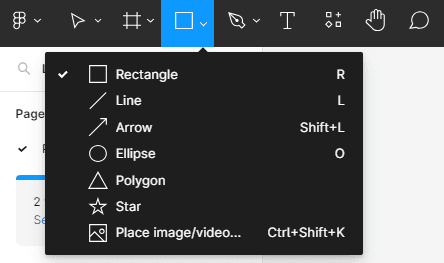
Why Combine Tableau and Figma?
Enhance Design Aesthetics – Figma provides a wide range of design tools and options, extending beyond the formatting abilities native within Tableau.
Customisation – Figma allows for detailed customization, giving you more control over the design elements in your Tableau dashboards.
Collaboration – Figma’s real-time collaboration features make it easy for teams to work together in real time to help streamline the feedback and design process.
Prototyping – With Figma, you can create prototypes of Tableau dashboards before even moving into Tableau Desktop. This provides the opportunity to test and refine your designs prior to taking the time building multiple different Tableau charts.
The Tableau UI Kit (a Figma plug in) helps Tableau users to design rapid prototypes for their clients. In the kit, you can find ready-to-use charts that you can drag and drop by having the design style of Tableau.
How to use Figma with Tableau
Design in Figma – Begin by designing the visual elements you want to incorporate into your Tableau dashboard using Figma.
Custom shapes – you can use Figma to format and create icons/shapes you wish to use in a chart as a custom shape. Whether that be for creating button worksheets or custom icons for charts. I found this Tracer plug in which converts images to scalable vectors with transparent backgrounds – perfect for Tableau shapes.
Backgrounds & Dashboard Images – tableau’s inbuilt formatting and design options are limited, especially when creating dashboards which aesthetic criteria (as apposed to business dashboards). Figma allows you to create images, illustrations and fancier text which can be used as backgrounds/images on a dashboard.
Export Assets – Once your design is ready, export the assets as image files (PNG or SVG) from Figma.
Import into Tableau – Within Tableau either go to the dashboard and add image objects or go to a worksheet and add your icons as custom shapes. Please find instructions for using custom shapes in my colleagues blog.
