13 July 2016
Whenever I talk about Tableau Server with prospects one of my favourite features is Tableau on Tableau. The built in dashboards help you keep a close eye on how your Tableau Server is performing, and highlight any content that may need some improvement.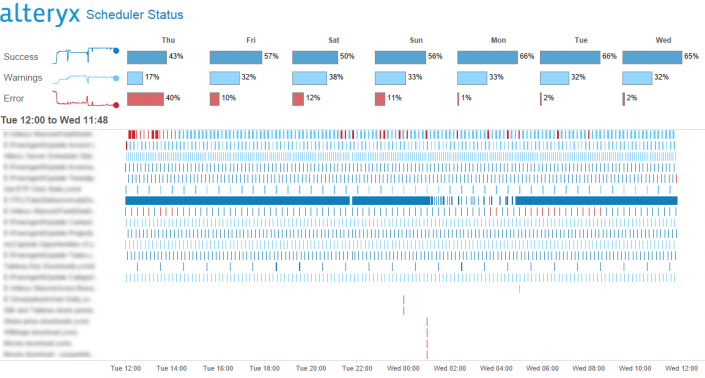
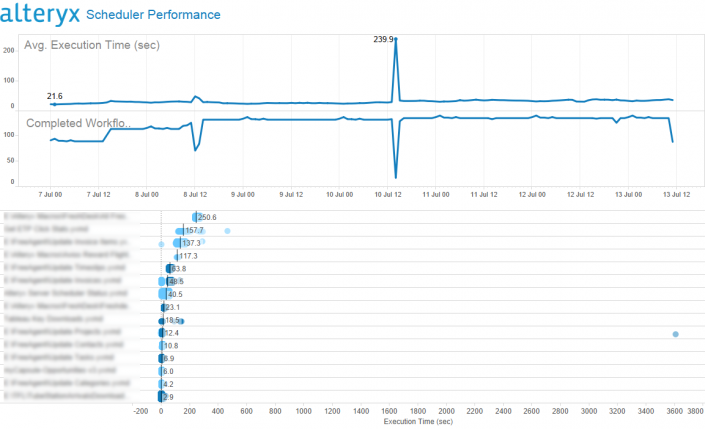
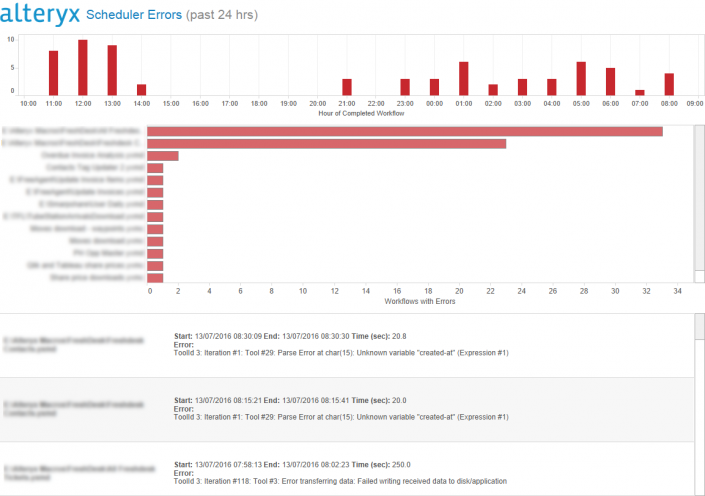
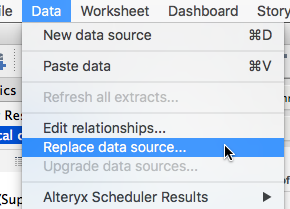 I've then gone on to subscribe to the dashboard which is emailed to me at 9am each day.
I've then gone on to subscribe to the dashboard which is emailed to me at 9am each day.
Eye on Scheduler
So how can we bring the same love to Alteryx Server? It's pretty simple, we use Alteryx to generate some data for Tableau to analyse.Each time a workflow is saved to and executed in the Alteryx Scheduler it's recorded in the server's Mongo database (you might still be using SQLite, this solution is just for Mongo as SQLite seems to be on its way out). All we need to do is connect to the MongoDB, join together the relevant tables and save the results for analysis. If you're interested, the tables to look out for are 'AS_Schedules', 'AS_Queue', 'AS_Applications' and 'AS_Results' which should be joined together in that order.If you want somebody else to do the hard work for you...here you go.[button url='https://gallery.alteryx.com/#!app/Alteryx-Server-Scheduler-to-Tableau/578612dc3df7da1784804073']Download from Alteryx Gallery[/button]The Analysis You Need
So download the workflow, unpack it & enter your MongoDB credentials (more info in the workflow). Run the workflow and you'll have 2 outputs, a TDE for your own use and a TWB containing some example analysis to get you started.Here's how it looks for our server: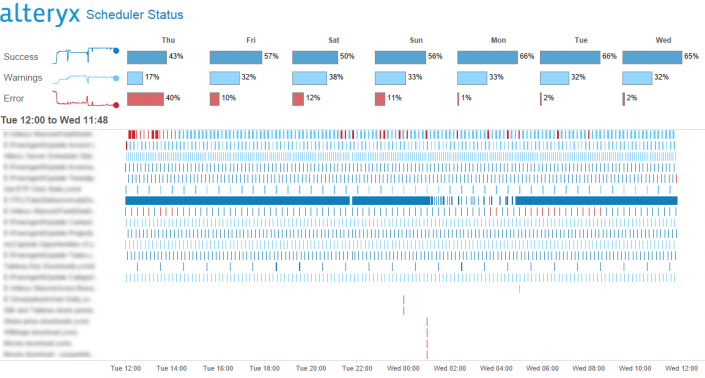
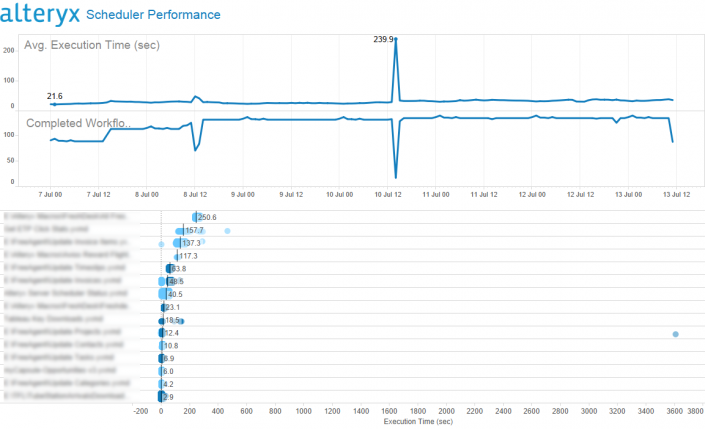
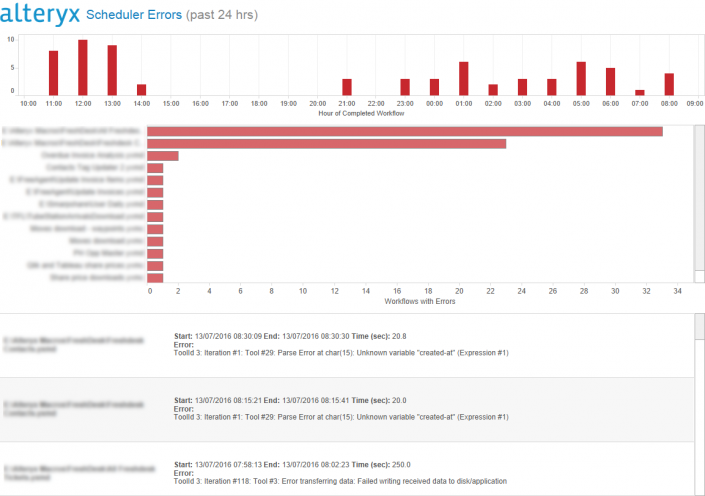
Pro Tip! Bring some SQL into the mix
Now this is great to get started but you probably want something a bit more automated. Simply grab the Scheduler macro from the workflow, copy it to your Alteryx Server and connect it to an output data tool pointing to your SQL server. I've made sure to include a primary key field called 'UniqueID'. Set this to the primary key in the database table and you can use the 'Update or insert if new' option in the output data tool to incrementally built up your long term server history without having to store months of history in MongoDB.Once your SQL table is setup, connect the included Tableau Workbook to it and use the Replace data source function to swap over to your SQL table. Now schedule the Alteryx workflow and you'll have fresh data in your workbook.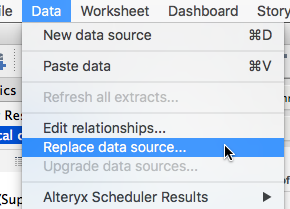 I've then gone on to subscribe to the dashboard which is emailed to me at 9am each day.
I've then gone on to subscribe to the dashboard which is emailed to me at 9am each day.