16 June 2015
One of my favourite parts of my job as a Tableau Consultant is receiving questions via our support desk which get the brain really ticking to find a solution. A question was sent the other day that a couple of colleagues and I collaborated on: how can I see Top N product sub categories, ranked, with all remaining sub categories shown as 'Other', also nested in customer segments?Here is the result they were looking for: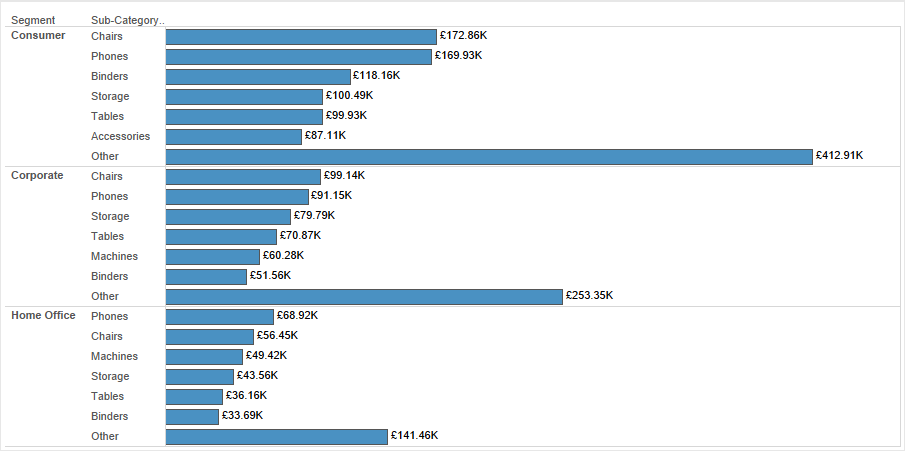 This looked like quite a common scenario, being able to show the Top N items (it could be customers by profit, or states by sales, or sales managers by sales), within a category, with all remaining items grouped as 'Other'. Should be straight forward?I first thought about using a Set or a Group to solve this problem. However Groups are static lists of dimension members, so we can't apply a Top N (but we could show 'Others'). Sets would allow us to do a Top N, but not display the 'Others'. A quick search on the Tableau Forums showed this great post started way back in 2010 - this was a good starting point, although the results in the post were not nested - so a few tweaks were to be made.The first step is to begin sketching out in Tableau the structure of our final view.
This looked like quite a common scenario, being able to show the Top N items (it could be customers by profit, or states by sales, or sales managers by sales), within a category, with all remaining items grouped as 'Other'. Should be straight forward?I first thought about using a Set or a Group to solve this problem. However Groups are static lists of dimension members, so we can't apply a Top N (but we could show 'Others'). Sets would allow us to do a Top N, but not display the 'Others'. A quick search on the Tableau Forums showed this great post started way back in 2010 - this was a good starting point, although the results in the post were not nested - so a few tweaks were to be made.The first step is to begin sketching out in Tableau the structure of our final view.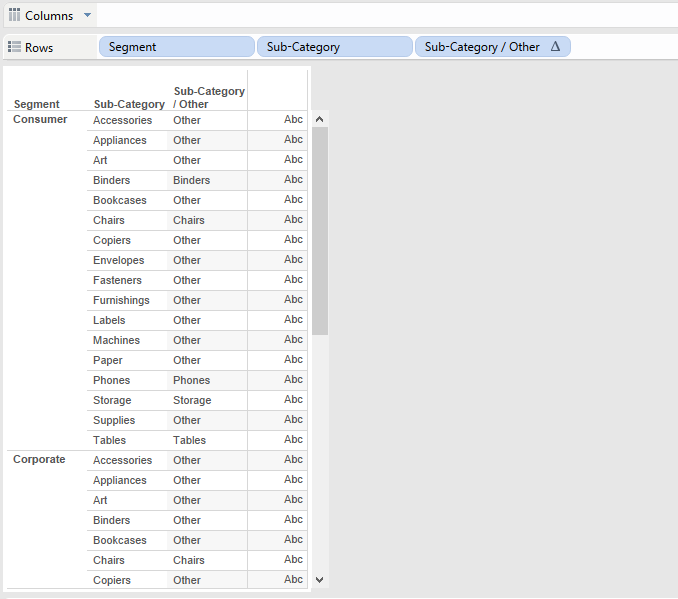 I took Segment and Sub-Category to Rows (notice I have removed Sub-Category from its hierarchy so the drill down function is avoided)Then I created a Parameter for my Top N
I took Segment and Sub-Category to Rows (notice I have removed Sub-Category from its hierarchy so the drill down function is avoided)Then I created a Parameter for my Top N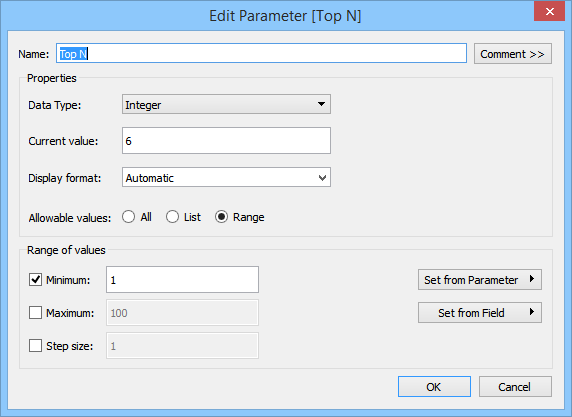 Next was to create a calculated field which would display the Sub-Category label if it was in the Top N, otherwise display 'Other':
Next was to create a calculated field which would display the Sub-Category label if it was in the Top N, otherwise display 'Other':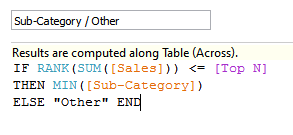 I added the new calculated field to Rows after Sub-Category, and displayed my Parameter control. The compute using for the new calculated field is Table (Down).Step 2 was to get our rows sorted in descending order of Sales, with Other always displayed at the bottom of each Segment.
I added the new calculated field to Rows after Sub-Category, and displayed my Parameter control. The compute using for the new calculated field is Table (Down).Step 2 was to get our rows sorted in descending order of Sales, with Other always displayed at the bottom of each Segment.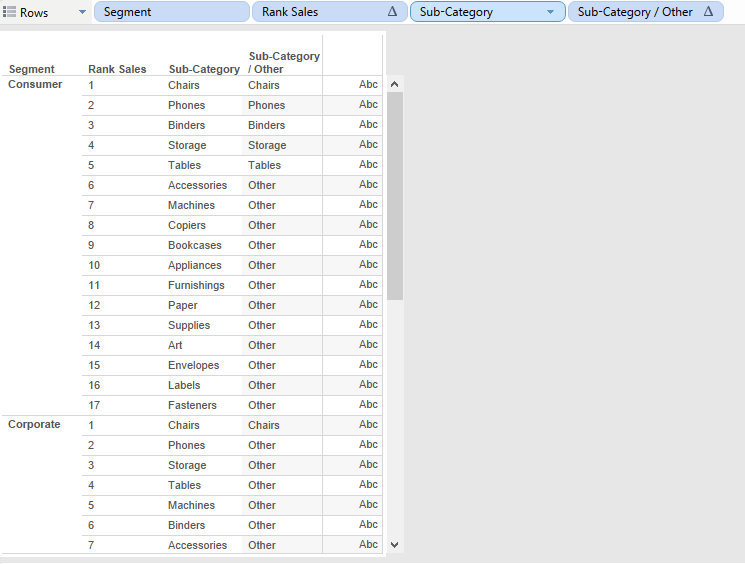 This was done by creating a Rank on Sales:
This was done by creating a Rank on Sales: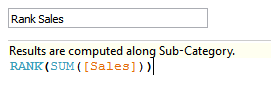 I then placed this on my Rows between Segment and Sub-Category. The compute using is set to Sub-Category. This means the rank is worked out for each Sub-Category, restarting (or grouped by) the Segment.Step 3 was to remove the duplication of the 'Others'.
I then placed this on my Rows between Segment and Sub-Category. The compute using is set to Sub-Category. This means the rank is worked out for each Sub-Category, restarting (or grouped by) the Segment.Step 3 was to remove the duplication of the 'Others'.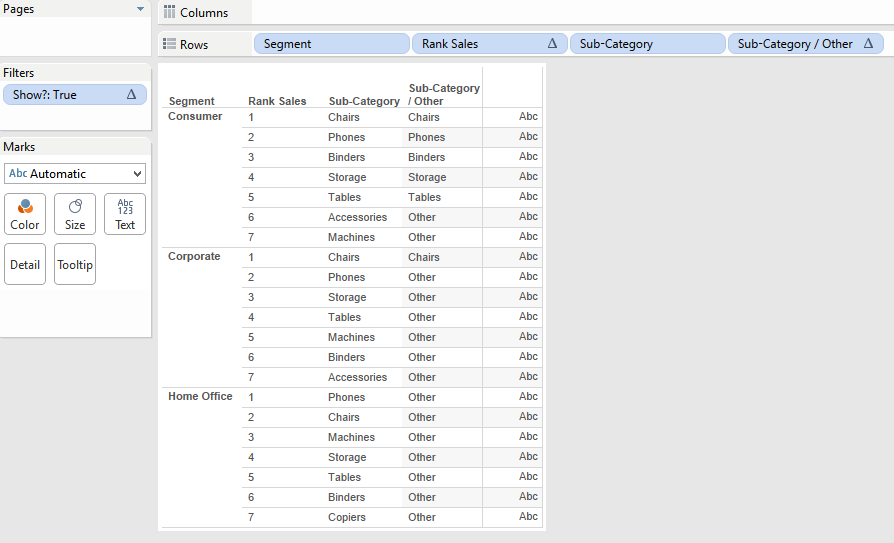 Again I created a new calculated field, 'Show?':
Again I created a new calculated field, 'Show?':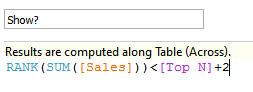 Place this on the filter shelf and select only 'True' values. This will remove any rows where the rank is greater than the Top N parameter value + 2. Make sure the compute using is set to Sub-Category for the filter to work correctly.Step 4 is to create a field which will display the Sum of Sales for the Top N members, and the total Sum of Sales for Others.
Place this on the filter shelf and select only 'True' values. This will remove any rows where the rank is greater than the Top N parameter value + 2. Make sure the compute using is set to Sub-Category for the filter to work correctly.Step 4 is to create a field which will display the Sum of Sales for the Top N members, and the total Sum of Sales for Others.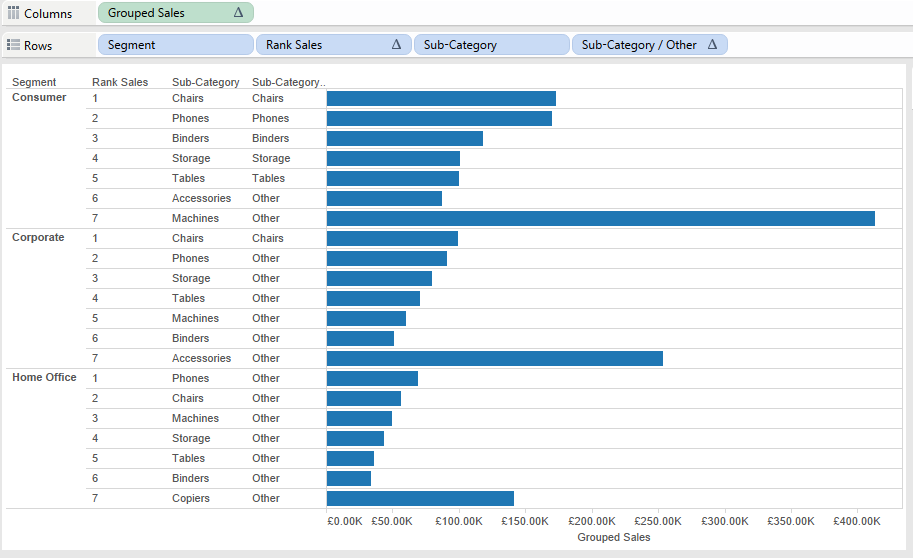 To do this we need to use a table calculation which will create the total for all the others:
To do this we need to use a table calculation which will create the total for all the others: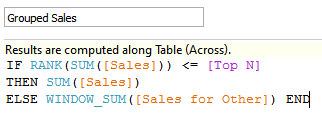 Placing this on columns will create a bar chart, alternatively you could place it on text to display a table. The compute using for this is also by Sub-Category.All that's left now is to make our chart looks presentable! I hid the Rank and Sub-Category headers. Then placed Grouped Sales on text to label the bars and hid the axis labels. I also added a border to the bars to make them stand out. I formatted the borders of the Row Dividers to show only a divider per segment, rather than one for each row. Lastly I edited the tool-tip to give only the relevant information to the end user.
Placing this on columns will create a bar chart, alternatively you could place it on text to display a table. The compute using for this is also by Sub-Category.All that's left now is to make our chart looks presentable! I hid the Rank and Sub-Category headers. Then placed Grouped Sales on text to label the bars and hid the axis labels. I also added a border to the bars to make them stand out. I formatted the borders of the Row Dividers to show only a divider per segment, rather than one for each row. Lastly I edited the tool-tip to give only the relevant information to the end user.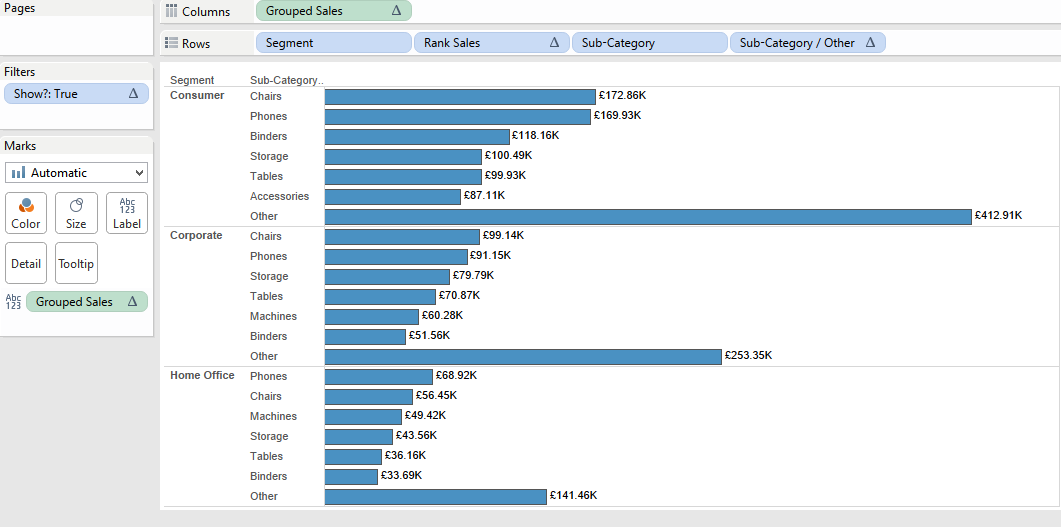 In the process of coming up with this answer the team and I came up with a few different solutions. As always with Tableau there is no one way to answer a question. If you have a different solution please feel free to comment!The workbook is available to download from Tableau Public too: https://goo.gl/2yKYJd
In the process of coming up with this answer the team and I came up with a few different solutions. As always with Tableau there is no one way to answer a question. If you have a different solution please feel free to comment!The workbook is available to download from Tableau Public too: https://goo.gl/2yKYJd
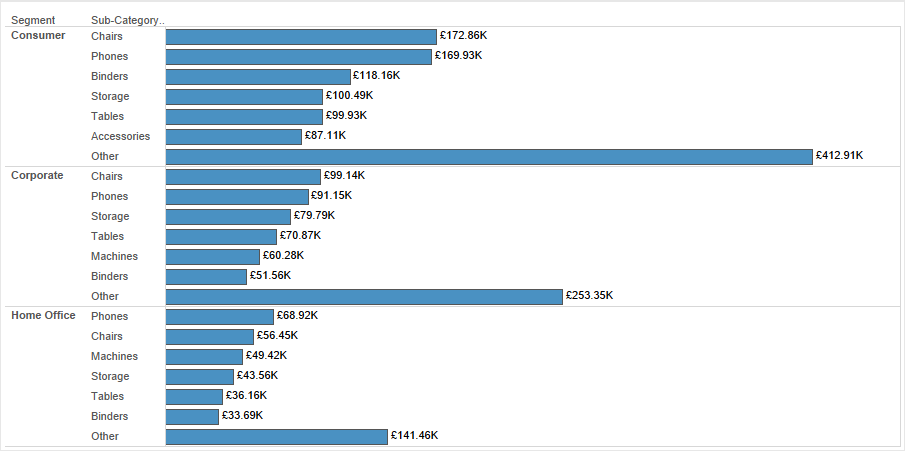 This looked like quite a common scenario, being able to show the Top N items (it could be customers by profit, or states by sales, or sales managers by sales), within a category, with all remaining items grouped as 'Other'. Should be straight forward?I first thought about using a Set or a Group to solve this problem. However Groups are static lists of dimension members, so we can't apply a Top N (but we could show 'Others'). Sets would allow us to do a Top N, but not display the 'Others'. A quick search on the Tableau Forums showed this great post started way back in 2010 - this was a good starting point, although the results in the post were not nested - so a few tweaks were to be made.The first step is to begin sketching out in Tableau the structure of our final view.
This looked like quite a common scenario, being able to show the Top N items (it could be customers by profit, or states by sales, or sales managers by sales), within a category, with all remaining items grouped as 'Other'. Should be straight forward?I first thought about using a Set or a Group to solve this problem. However Groups are static lists of dimension members, so we can't apply a Top N (but we could show 'Others'). Sets would allow us to do a Top N, but not display the 'Others'. A quick search on the Tableau Forums showed this great post started way back in 2010 - this was a good starting point, although the results in the post were not nested - so a few tweaks were to be made.The first step is to begin sketching out in Tableau the structure of our final view.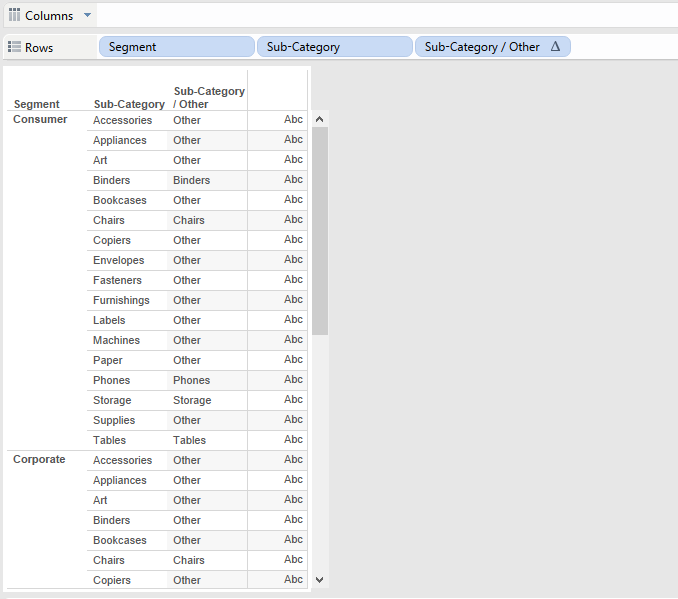 I took Segment and Sub-Category to Rows (notice I have removed Sub-Category from its hierarchy so the drill down function is avoided)Then I created a Parameter for my Top N
I took Segment and Sub-Category to Rows (notice I have removed Sub-Category from its hierarchy so the drill down function is avoided)Then I created a Parameter for my Top N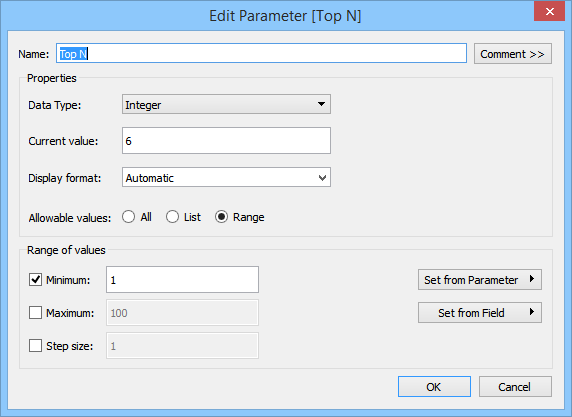 Next was to create a calculated field which would display the Sub-Category label if it was in the Top N, otherwise display 'Other':
Next was to create a calculated field which would display the Sub-Category label if it was in the Top N, otherwise display 'Other':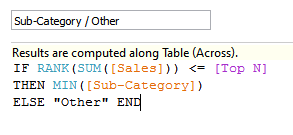 I added the new calculated field to Rows after Sub-Category, and displayed my Parameter control. The compute using for the new calculated field is Table (Down).Step 2 was to get our rows sorted in descending order of Sales, with Other always displayed at the bottom of each Segment.
I added the new calculated field to Rows after Sub-Category, and displayed my Parameter control. The compute using for the new calculated field is Table (Down).Step 2 was to get our rows sorted in descending order of Sales, with Other always displayed at the bottom of each Segment.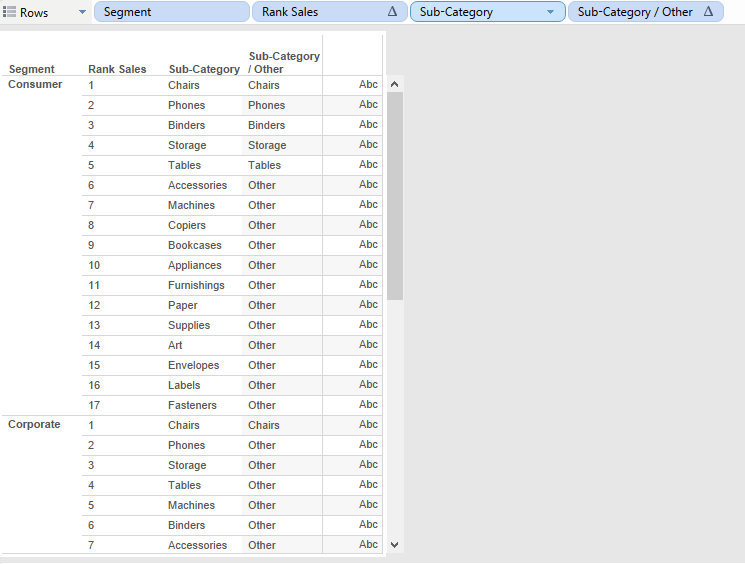 This was done by creating a Rank on Sales:
This was done by creating a Rank on Sales: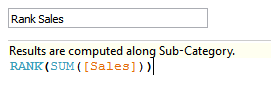 I then placed this on my Rows between Segment and Sub-Category. The compute using is set to Sub-Category. This means the rank is worked out for each Sub-Category, restarting (or grouped by) the Segment.Step 3 was to remove the duplication of the 'Others'.
I then placed this on my Rows between Segment and Sub-Category. The compute using is set to Sub-Category. This means the rank is worked out for each Sub-Category, restarting (or grouped by) the Segment.Step 3 was to remove the duplication of the 'Others'.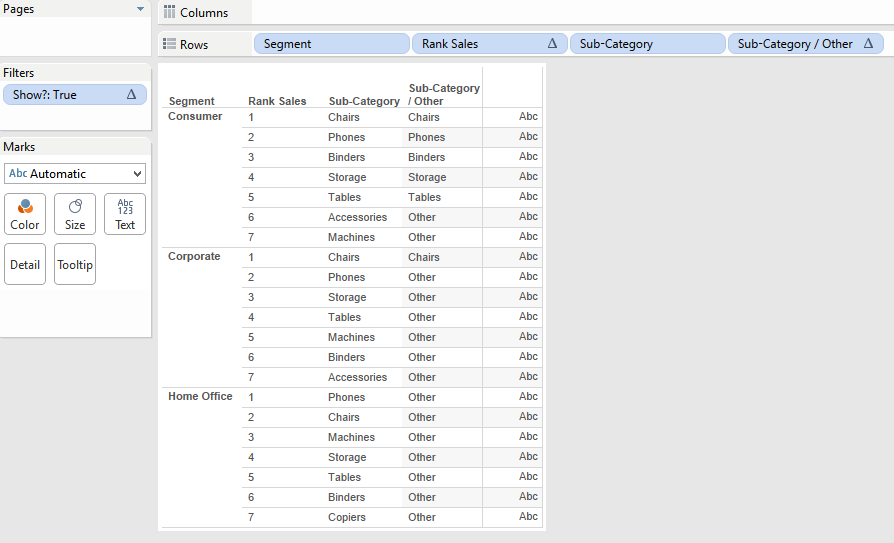 Again I created a new calculated field, 'Show?':
Again I created a new calculated field, 'Show?':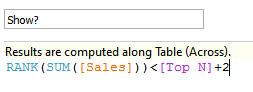 Place this on the filter shelf and select only 'True' values. This will remove any rows where the rank is greater than the Top N parameter value + 2. Make sure the compute using is set to Sub-Category for the filter to work correctly.Step 4 is to create a field which will display the Sum of Sales for the Top N members, and the total Sum of Sales for Others.
Place this on the filter shelf and select only 'True' values. This will remove any rows where the rank is greater than the Top N parameter value + 2. Make sure the compute using is set to Sub-Category for the filter to work correctly.Step 4 is to create a field which will display the Sum of Sales for the Top N members, and the total Sum of Sales for Others.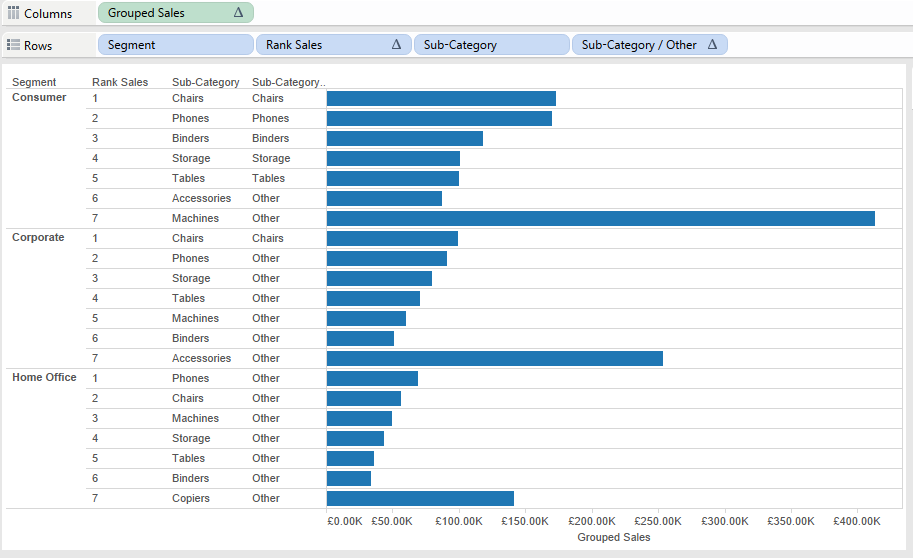 To do this we need to use a table calculation which will create the total for all the others:
To do this we need to use a table calculation which will create the total for all the others: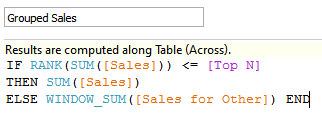 Placing this on columns will create a bar chart, alternatively you could place it on text to display a table. The compute using for this is also by Sub-Category.All that's left now is to make our chart looks presentable! I hid the Rank and Sub-Category headers. Then placed Grouped Sales on text to label the bars and hid the axis labels. I also added a border to the bars to make them stand out. I formatted the borders of the Row Dividers to show only a divider per segment, rather than one for each row. Lastly I edited the tool-tip to give only the relevant information to the end user.
Placing this on columns will create a bar chart, alternatively you could place it on text to display a table. The compute using for this is also by Sub-Category.All that's left now is to make our chart looks presentable! I hid the Rank and Sub-Category headers. Then placed Grouped Sales on text to label the bars and hid the axis labels. I also added a border to the bars to make them stand out. I formatted the borders of the Row Dividers to show only a divider per segment, rather than one for each row. Lastly I edited the tool-tip to give only the relevant information to the end user.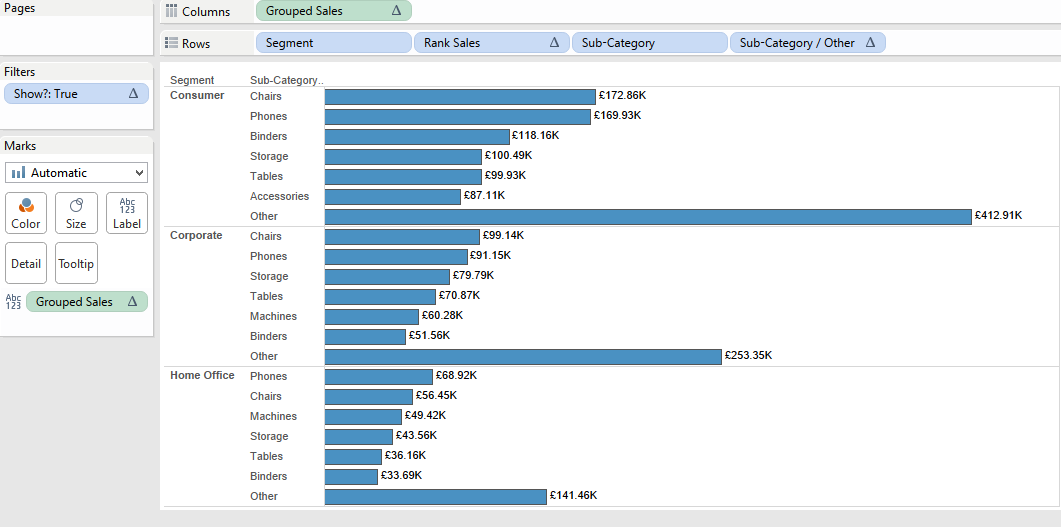 In the process of coming up with this answer the team and I came up with a few different solutions. As always with Tableau there is no one way to answer a question. If you have a different solution please feel free to comment!The workbook is available to download from Tableau Public too: https://goo.gl/2yKYJd
In the process of coming up with this answer the team and I came up with a few different solutions. As always with Tableau there is no one way to answer a question. If you have a different solution please feel free to comment!The workbook is available to download from Tableau Public too: https://goo.gl/2yKYJd