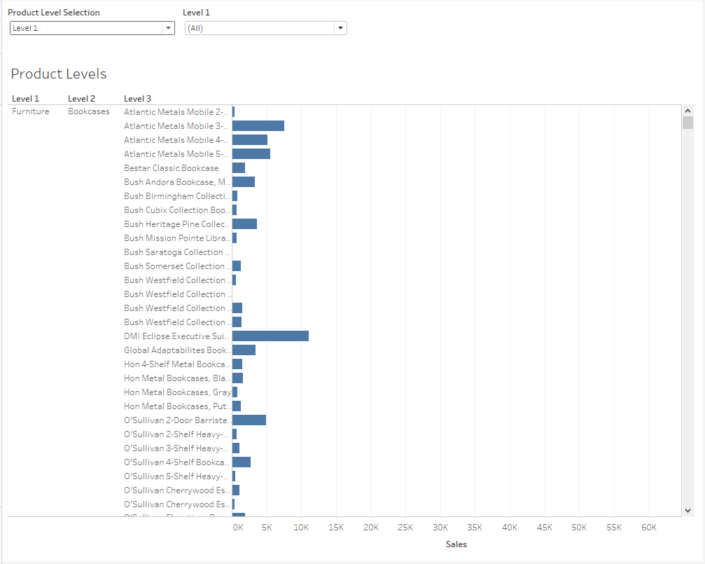6 November 2017

It appears something has changed in the latest versions of Tableau so my previous post regarding how to “hide” parameters and filters in Tableau is no longer working. https://theinformationlab.co.uk/2017/01/26/hiding-parameters-filters-tableau/Don’t worry though, the brains at The Information Lab usually have a back-up plan. Big thanks to Chris Love for pointing me towards this, demonstrated in his great Tableau Public viz - https://public.tableau.com/profile/chrisluv#!/vizhome/OSCARUNIT-SPACEEXPLORATION/InFlightA similar post also exists from a few years ago https://theinformationlab.co.uk/2014/06/19/popping-parameters/ but I thought I would provide an update.I have updated the workbook that I used in the previous blog, this is still available on Tableau Public, it should still work with older versions of Tableau – https://public.tableau.com/profile/andrew.pick#!/vizhome/HidingParametersandFilters/Dashboard1Previously I used layout containers to float over the top of the parameters we wanted hiding, but we can no longer click through those containers on server. Instead we are going to force the parameter to move in the layout container, depending on whether we want to see it or not.I have added a floating layout container to my dashboard which contains the parameter, and two worksheets, one above (green) and one below (red). For this example I will colour the worksheets to make them easier to see, ideally you would have them all white, or the same colour as your background.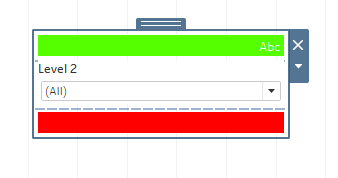 The green worksheet is set up as follows
The green worksheet is set up as follows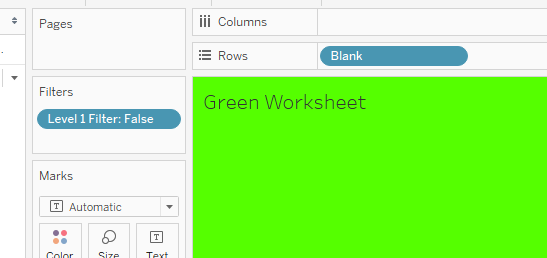 The filter calculation is as follows, and is set to “False” in the filter –
The filter calculation is as follows, and is set to “False” in the filter –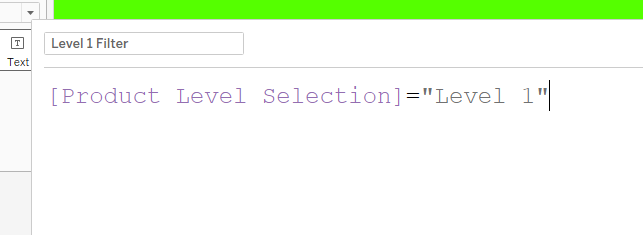 So when the level select parameter is showing 1, this filter will hide the Green Worksheet, when anything else is selected in the parameter this worksheet will show.And the blank is just to ensure the sheet disappears when nothing is selected
So when the level select parameter is showing 1, this filter will hide the Green Worksheet, when anything else is selected in the parameter this worksheet will show.And the blank is just to ensure the sheet disappears when nothing is selected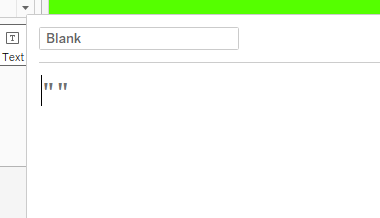 The Red Worksheet is set up exactly the same, except the level one filter is set to “True”
The Red Worksheet is set up exactly the same, except the level one filter is set to “True”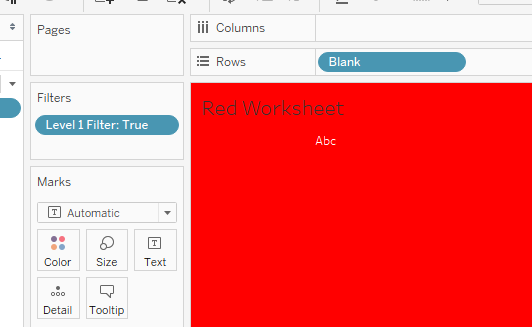 Back on the dashboard we can see when Level 1 is selected in the parameter, only the Red Worksheet is visible, forcing the parameter up.
Back on the dashboard we can see when Level 1 is selected in the parameter, only the Red Worksheet is visible, forcing the parameter up.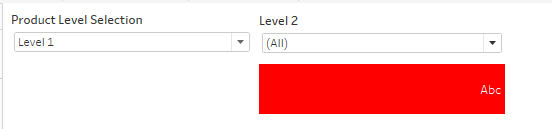 When anything other than Level 1 is selected, the Green Worksheet is visible, forcing the parameter down.
When anything other than Level 1 is selected, the Green Worksheet is visible, forcing the parameter down.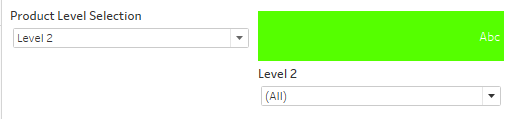 We can now position the layout container, using the x,y positioning in the layout tab, so that the container is off the dashboard.Before -
We can now position the layout container, using the x,y positioning in the layout tab, so that the container is off the dashboard.Before -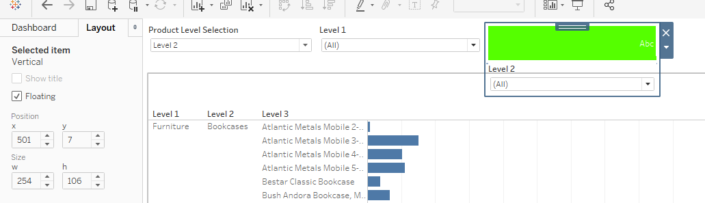 After –
After –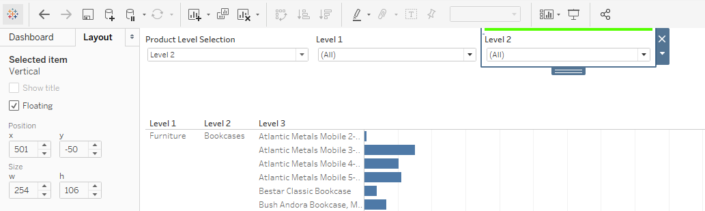 By setting the y value to be negative the top part of the container is not visible on the dashboard, so when the Level selection parameter equals Level 1, the Red Worksheet becomes visible and the Level 2 Parameter is pushed “off” the dashboard, it can no longer be seen or accessed until the Level selection parameter is changed.
By setting the y value to be negative the top part of the container is not visible on the dashboard, so when the Level selection parameter equals Level 1, the Red Worksheet becomes visible and the Level 2 Parameter is pushed “off” the dashboard, it can no longer be seen or accessed until the Level selection parameter is changed.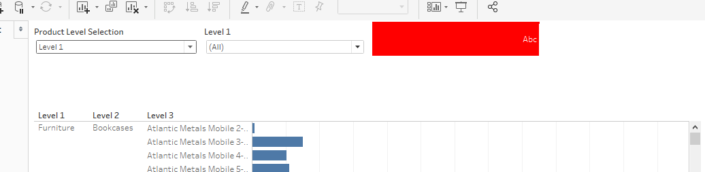 We can then change the format of the worksheets so that they are white, repeat the process for the Level 3 Parameter and we now have “hiding” parameters which only appear when we want them to.
We can then change the format of the worksheets so that they are white, repeat the process for the Level 3 Parameter and we now have “hiding” parameters which only appear when we want them to.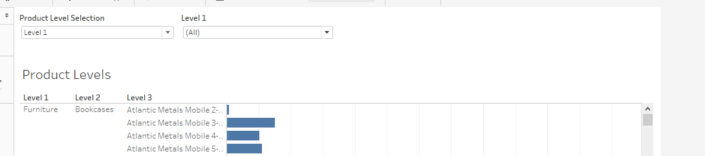
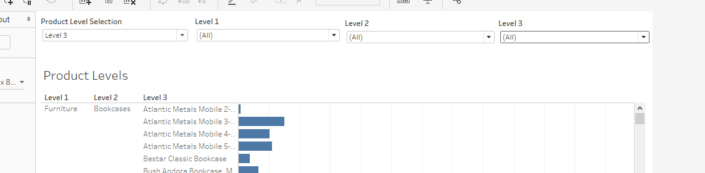 The new workbook is available on Tableau Public - https://public.tableau.com/profile/andrew.pick#!/vizhome/HidingParametersandFiltersV2/Dashboard1
The new workbook is available on Tableau Public - https://public.tableau.com/profile/andrew.pick#!/vizhome/HidingParametersandFiltersV2/Dashboard1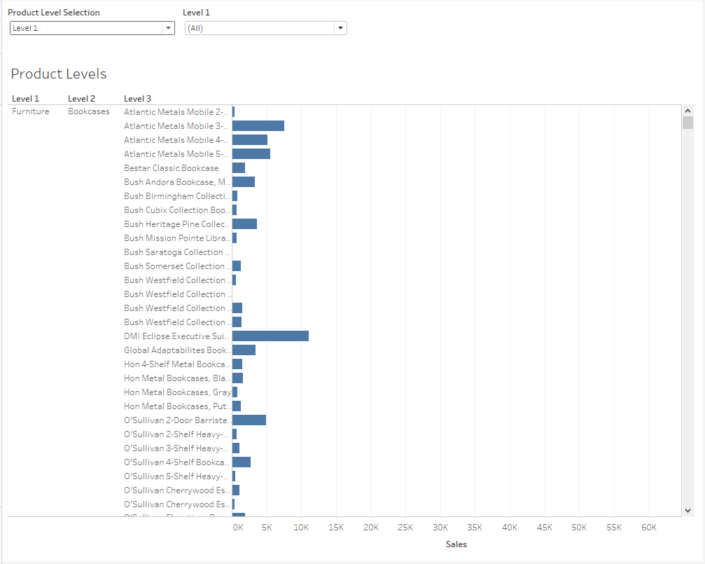
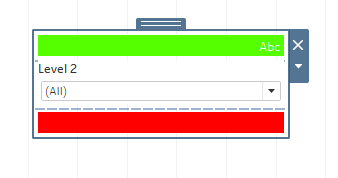 The green worksheet is set up as follows
The green worksheet is set up as follows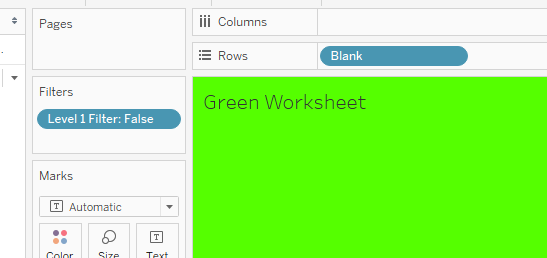 The filter calculation is as follows, and is set to “False” in the filter –
The filter calculation is as follows, and is set to “False” in the filter –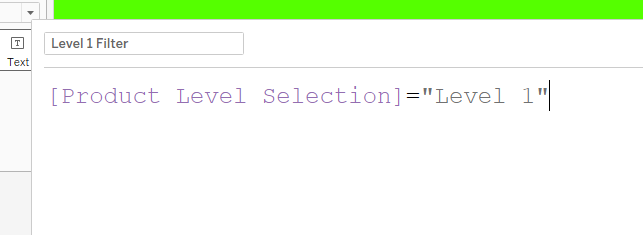 So when the level select parameter is showing 1, this filter will hide the Green Worksheet, when anything else is selected in the parameter this worksheet will show.And the blank is just to ensure the sheet disappears when nothing is selected
So when the level select parameter is showing 1, this filter will hide the Green Worksheet, when anything else is selected in the parameter this worksheet will show.And the blank is just to ensure the sheet disappears when nothing is selected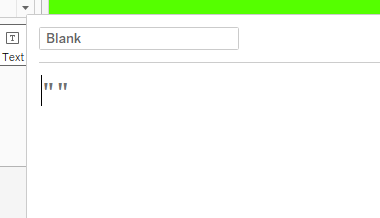 The Red Worksheet is set up exactly the same, except the level one filter is set to “True”
The Red Worksheet is set up exactly the same, except the level one filter is set to “True”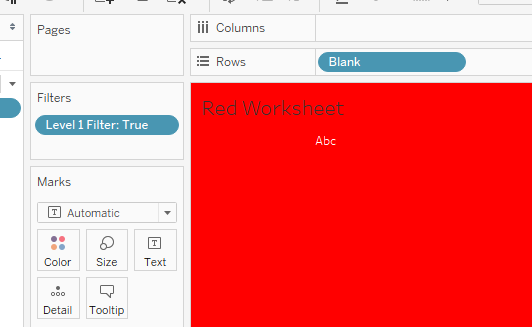 Back on the dashboard we can see when Level 1 is selected in the parameter, only the Red Worksheet is visible, forcing the parameter up.
Back on the dashboard we can see when Level 1 is selected in the parameter, only the Red Worksheet is visible, forcing the parameter up.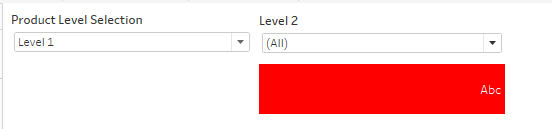 When anything other than Level 1 is selected, the Green Worksheet is visible, forcing the parameter down.
When anything other than Level 1 is selected, the Green Worksheet is visible, forcing the parameter down.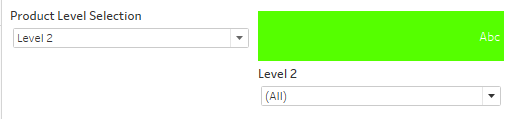 We can now position the layout container, using the x,y positioning in the layout tab, so that the container is off the dashboard.Before -
We can now position the layout container, using the x,y positioning in the layout tab, so that the container is off the dashboard.Before -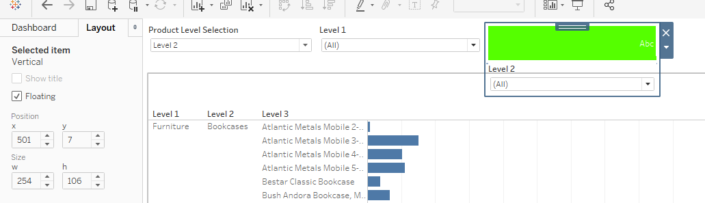 After –
After –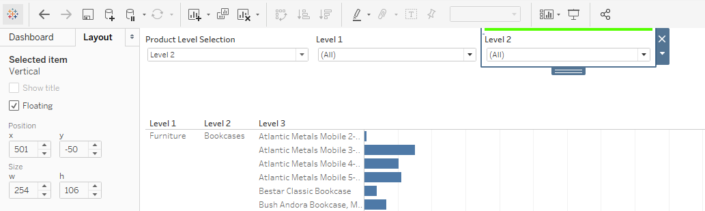 By setting the y value to be negative the top part of the container is not visible on the dashboard, so when the Level selection parameter equals Level 1, the Red Worksheet becomes visible and the Level 2 Parameter is pushed “off” the dashboard, it can no longer be seen or accessed until the Level selection parameter is changed.
By setting the y value to be negative the top part of the container is not visible on the dashboard, so when the Level selection parameter equals Level 1, the Red Worksheet becomes visible and the Level 2 Parameter is pushed “off” the dashboard, it can no longer be seen or accessed until the Level selection parameter is changed.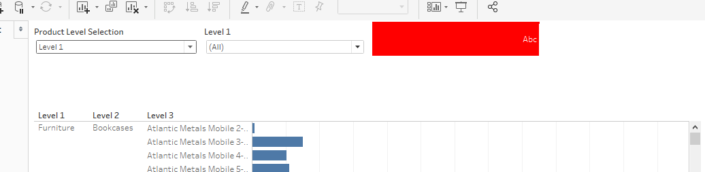 We can then change the format of the worksheets so that they are white, repeat the process for the Level 3 Parameter and we now have “hiding” parameters which only appear when we want them to.
We can then change the format of the worksheets so that they are white, repeat the process for the Level 3 Parameter and we now have “hiding” parameters which only appear when we want them to.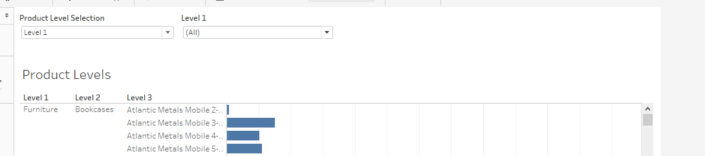
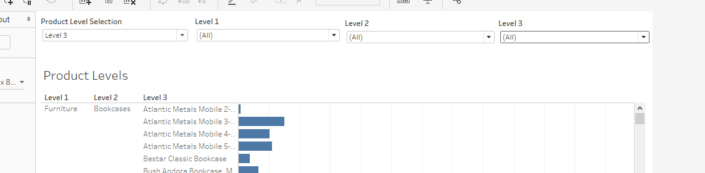 The new workbook is available on Tableau Public - https://public.tableau.com/profile/andrew.pick#!/vizhome/HidingParametersandFiltersV2/Dashboard1
The new workbook is available on Tableau Public - https://public.tableau.com/profile/andrew.pick#!/vizhome/HidingParametersandFiltersV2/Dashboard1