26 May 2015
You love your Tableau Server, you want it to look its best! So why do you need to find a logo that works on both light and dark backgrounds? Now you don't, just a few steps and you can use the exact logo you want for login and the portal.
I love the new look Tableau Server, the arrangement of content, the colour scheme...it's fantastic and exactly what the product needed. There's just one little detail that's always bugged me since its release. The logos!For a number of versions now we've had the option to customise the server by adding a logo of our choice to the login screen and the portal. There was only one logo needed as the login screen and portal both had very light colour schemes. For those interested the commands then and now are:tabadmin customize logo '[File Location]'tabadmin restartThe only problem now in version 9 is the background colour for the logo changes from login screen to the portal (if you use automatic AD logon or SAML you probably won't have noticed). The Tableau Server admin guide even addresses this with the following: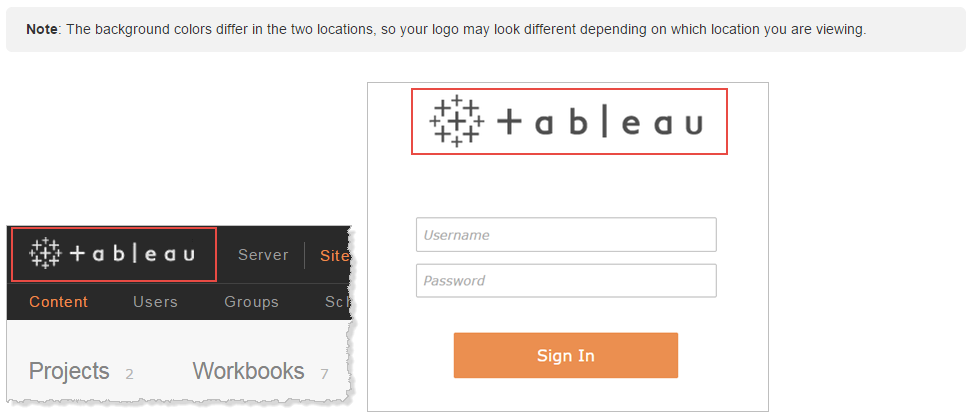 However! There aren't any new commands, you can't it seems add one logo for the login screen and another for the portal. Indeed we came across the problem on our server when we added a white logo to our server to look good in the portal:
However! There aren't any new commands, you can't it seems add one logo for the login screen and another for the portal. Indeed we came across the problem on our server when we added a white logo to our server to look good in the portal: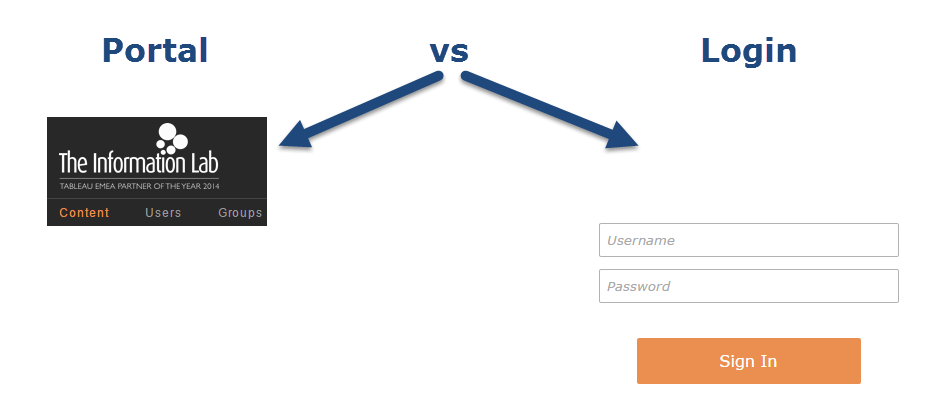 So how do you fix this? Well annoyingly for now the answer is to the hack the server html files. Reading through the code it does seem there is the ability to have two separate logos, it just hasn't been implemented yet as a tabadmin customize command.WARNING!!! Following these steps will move you out of the realm of Tableau support. The steps are simple however they are done at your own risk. You should always backup your Tableau Server before attempting any modification of its underlying files. Should everything break the only solution may be a complete uninstall, full install and then a restore of that backup. You have been warned!It is fairly simple though, anybody with a rudimentary understanding of html can do it. Here's how:
So how do you fix this? Well annoyingly for now the answer is to the hack the server html files. Reading through the code it does seem there is the ability to have two separate logos, it just hasn't been implemented yet as a tabadmin customize command.WARNING!!! Following these steps will move you out of the realm of Tableau support. The steps are simple however they are done at your own risk. You should always backup your Tableau Server before attempting any modification of its underlying files. Should everything break the only solution may be a complete uninstall, full install and then a restore of that backup. You have been warned!It is fairly simple though, anybody with a rudimentary understanding of html can do it. Here's how: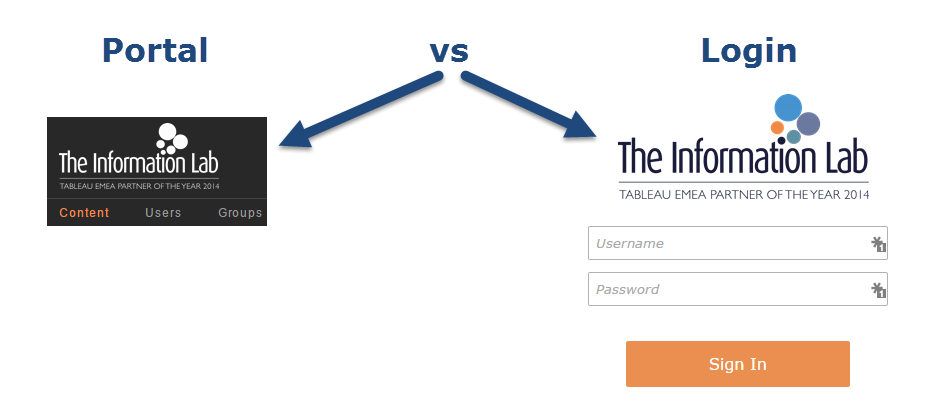 ANOTHER WARNING!!! You've done something cool, your server looks great. Should you decide to upgrade your server (which you should) your good work will be lost...so make a copy of the working file and remember to modify the replacement after upgrading.
ANOTHER WARNING!!! You've done something cool, your server looks great. Should you decide to upgrade your server (which you should) your good work will be lost...so make a copy of the working file and remember to modify the replacement after upgrading.
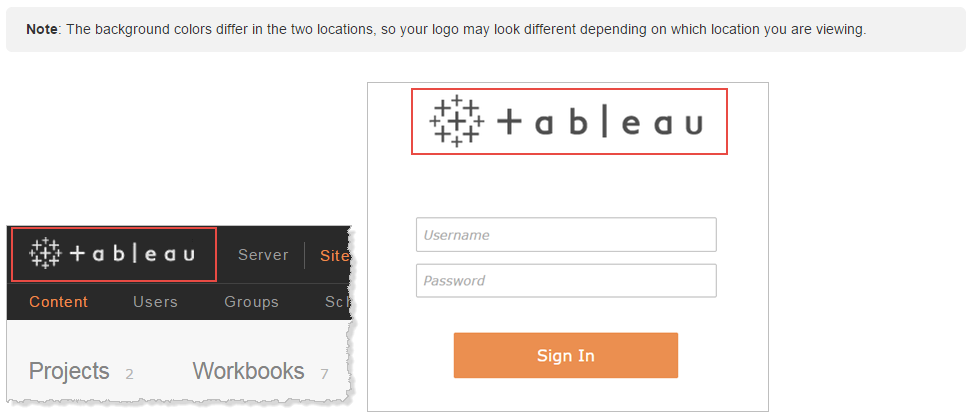 However! There aren't any new commands, you can't it seems add one logo for the login screen and another for the portal. Indeed we came across the problem on our server when we added a white logo to our server to look good in the portal:
However! There aren't any new commands, you can't it seems add one logo for the login screen and another for the portal. Indeed we came across the problem on our server when we added a white logo to our server to look good in the portal: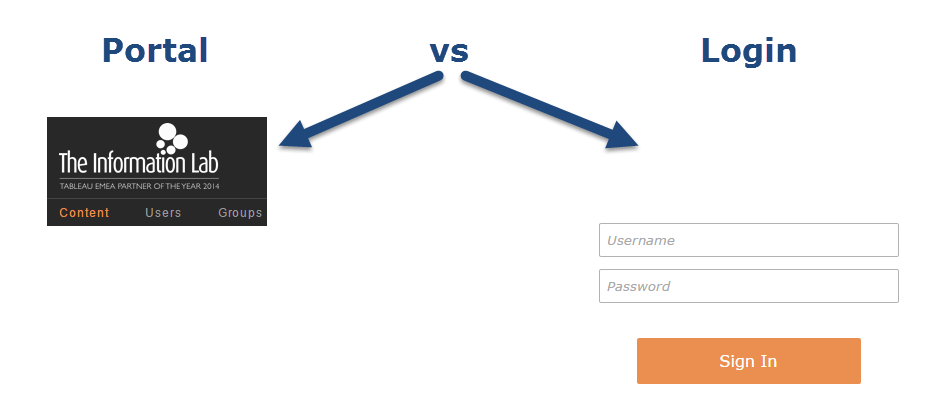 So how do you fix this? Well annoyingly for now the answer is to the hack the server html files. Reading through the code it does seem there is the ability to have two separate logos, it just hasn't been implemented yet as a tabadmin customize command.WARNING!!! Following these steps will move you out of the realm of Tableau support. The steps are simple however they are done at your own risk. You should always backup your Tableau Server before attempting any modification of its underlying files. Should everything break the only solution may be a complete uninstall, full install and then a restore of that backup. You have been warned!It is fairly simple though, anybody with a rudimentary understanding of html can do it. Here's how:
So how do you fix this? Well annoyingly for now the answer is to the hack the server html files. Reading through the code it does seem there is the ability to have two separate logos, it just hasn't been implemented yet as a tabadmin customize command.WARNING!!! Following these steps will move you out of the realm of Tableau support. The steps are simple however they are done at your own risk. You should always backup your Tableau Server before attempting any modification of its underlying files. Should everything break the only solution may be a complete uninstall, full install and then a restore of that backup. You have been warned!It is fairly simple though, anybody with a rudimentary understanding of html can do it. Here's how:- Remote desktop to your Tableau Server and customise your server so your logo works in the portal, but not on the login screen (as above)
- Copy the logo for the login page to datatabsvcwgserverimagescustom (these folders are either located in your installation directory for secondary drive installs or in the ProgramData Tableau folder for primary C drive installs)
- Navigate to [Installation Directory]Tableau Server9.0vizportalclientpublicen (en is the locale your server works on, if you use multiple locales you need to edit each version)
- Make a backup/copy of signInLogo.html
- Open signInLogo.html with notepad or an equivalent text editor
- Replace the contents of the file with the following code (substitute [Your Logo filename] for the filename of the logo you copied in step 2
<div tb-width='signInLogo.width' tb-height='signInLogo.height' title='{{ signInLogo.title }}' class='tb-login-logo'><img src='/images/custom/[Your Logo filename]' style='margin-left:-40px;'/></div> - Notice the 'margin-left: -40px;', you may need to tweak this value depending on the size of your logo.
- Save the file and restart Tableau Server (the official way is to run a tabadmin restart command, the quick way is to end the vizportal process in task manager, it will then start itself back up within about 20 seconds)
- Tableau Server does make use of local browser caching so you may need to view your handy work in private/incognito mode or clear out your browser's cache.
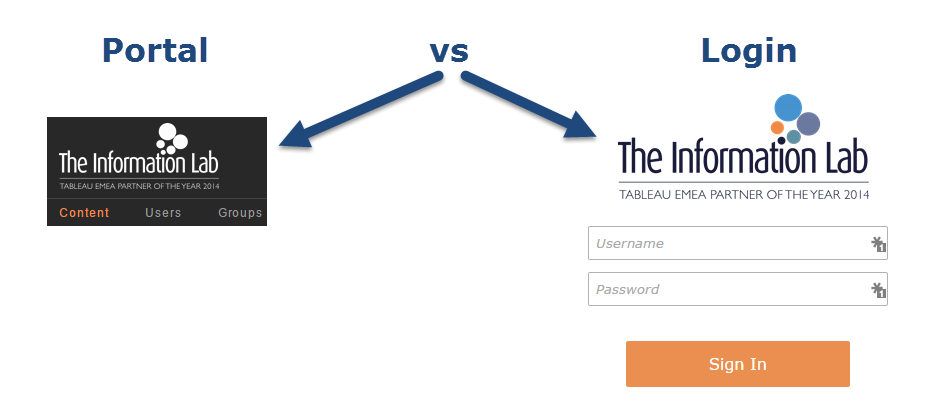 ANOTHER WARNING!!! You've done something cool, your server looks great. Should you decide to upgrade your server (which you should) your good work will be lost...so make a copy of the working file and remember to modify the replacement after upgrading.
ANOTHER WARNING!!! You've done something cool, your server looks great. Should you decide to upgrade your server (which you should) your good work will be lost...so make a copy of the working file and remember to modify the replacement after upgrading.